Steps to Providing Device Identifiers
If you're reading this than you've expressed interest in demoing an application on your own device. In order to accomplish this, there are a few logistics we need your help with. We will need to include your device in an iOS development ad hoc distribution mobile provisioning profile that will allow us to update the app install page to work with your device. So long story short, we need to know your device's UDID (Unique Device Identifier). We will not share your UDID with anyone for any reason. Please follow these basic instructions in order to provide us with your UDID:
On the device you want to install the app on, open Safari and navigate to http://get.udid.io, and tap the button labeled Tap to find UDID. This may trigger a pop warning you that a profile it trying to access your settings, confirm and allow access.

You should see a popup dialog asking you if you would like to install the get.udid.io profile on your device. Tap Install.
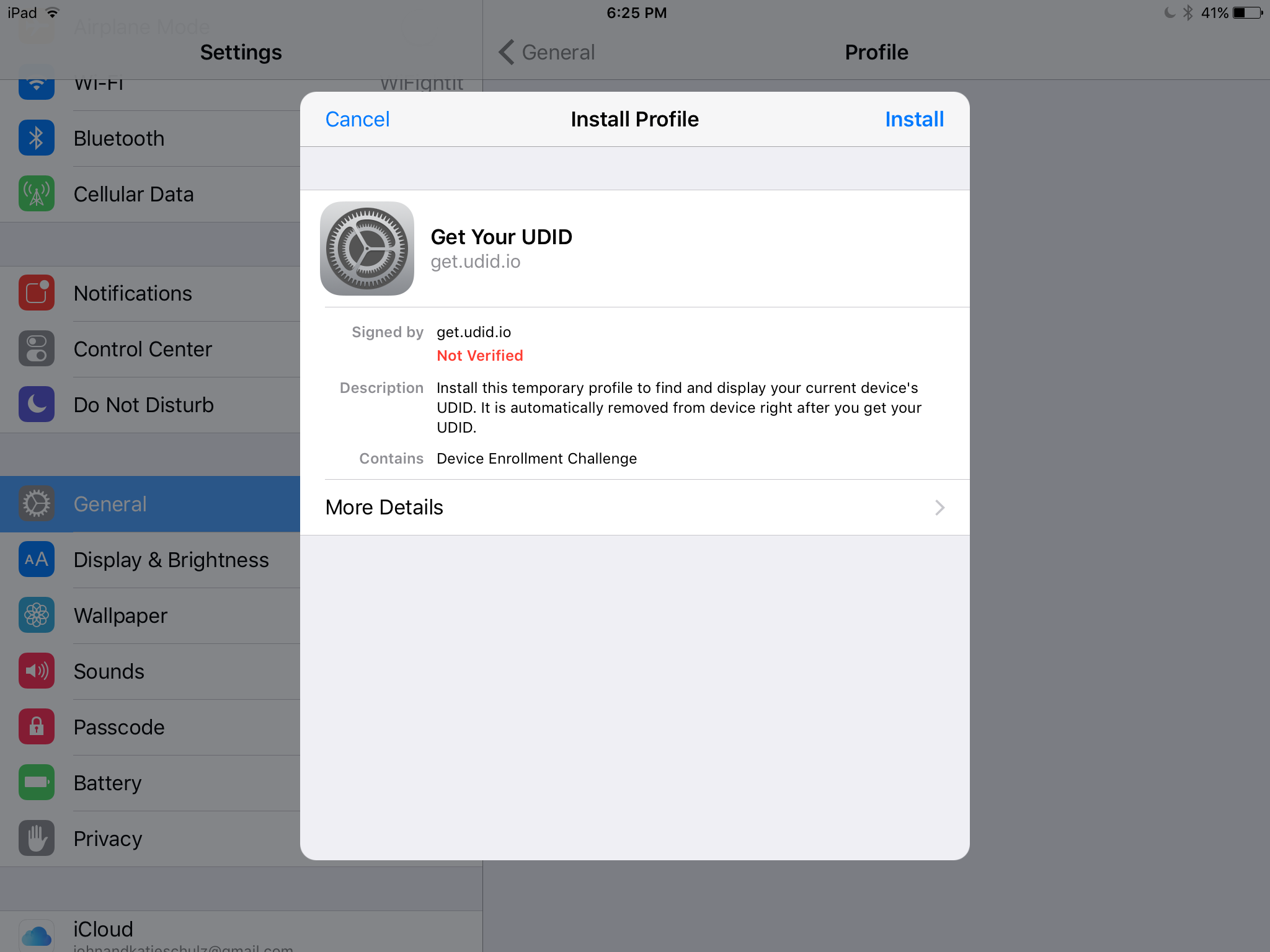
You may see a warning if the authenticity of the SSL certificate can’t be verified but usually it shows up as verified. In either case, confirm the installation when prompted by tapping Install
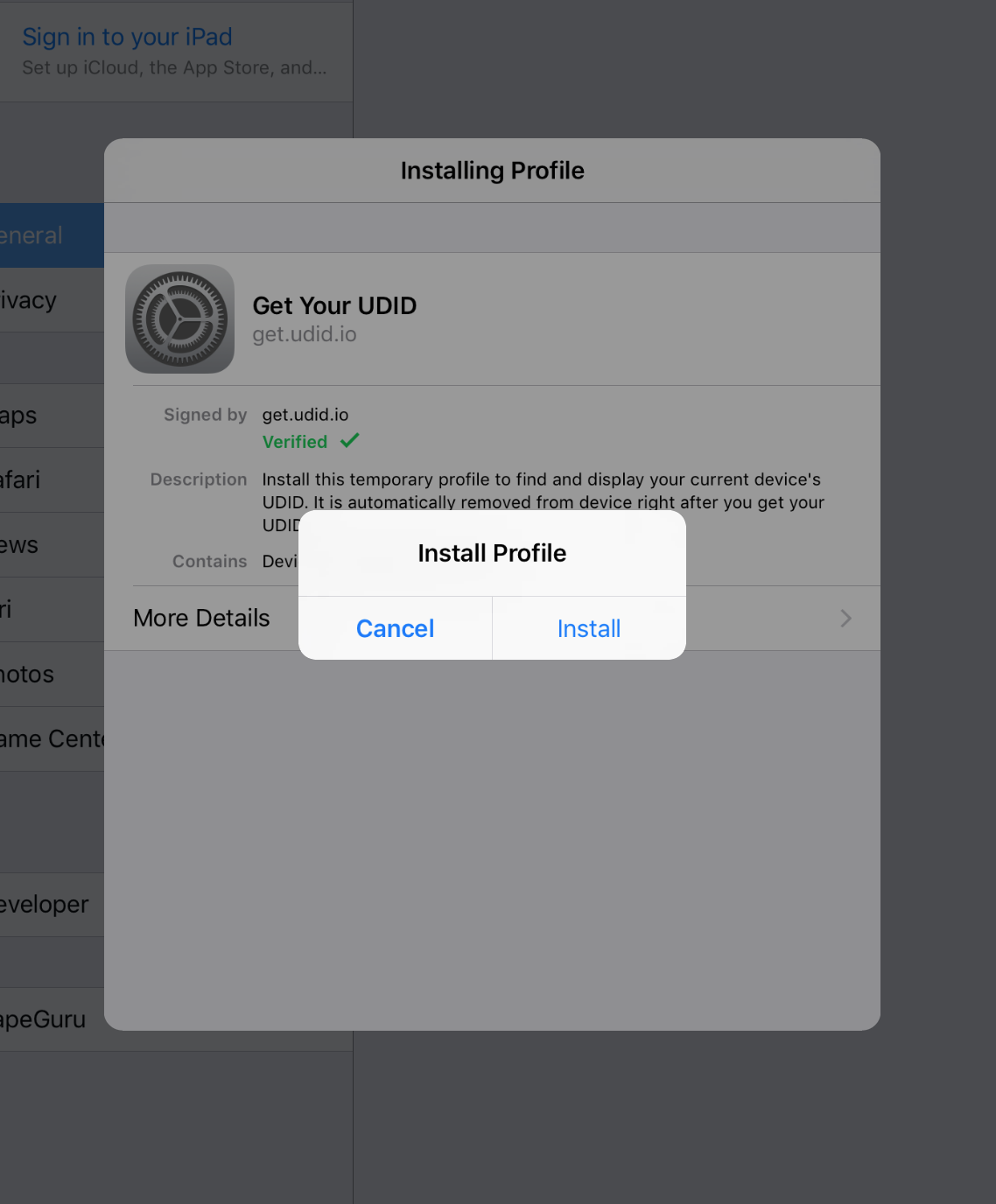
After installing the profile, you should be redirected to a web page in Safari showing your UDID info. Tap the Send UDID via E-mail button. This should open up a new email draft message in Mail. Please send it to john@ampleinnovation.com by adding this address to To: line and tapping Send (Note: you must have Mail configured with a working email account to actually send the email).
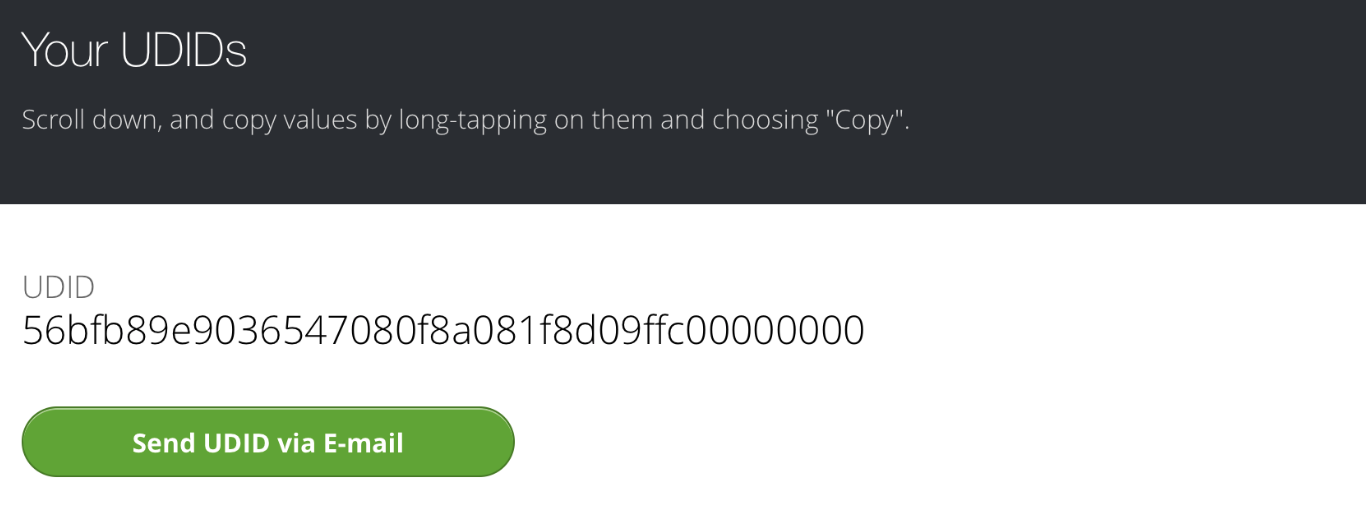
That’s it. After we receive the email with your UDID, we can add your device to the mobile provisioning profile and email you with an install page to install the app on your device.